Set Up Your GL-X3000 SpitzAX 5GNR WiFi 6 Router (v4.5+)
These steps are for Version 4.5 or Greater
Follow these steps to allow Travel Data Customer Support remote access to configure your router for you.
Connect to your X3000’s Wi-Fi or wired network. You may be presented with error notifications on your Computer or Phone that there is "No Internet" - you may ignore the message, as you are setting up your internet connection now.
Open a browser and go to
http://192.168.8.1(local admin panel). Log in or set a password if this is your first time logging in. The default admin password is: goodlife1 - otherwise, please enter the password you set up yourself. If you do not know the password, you will need to factory reset the router again and start over.Navigate to "Cloud Services" in the sidebar.
Click "GoodCloud" → Click "Enable Remote Web Access" then set the server to America, and check the box to agree to the terms, then press "Apply."
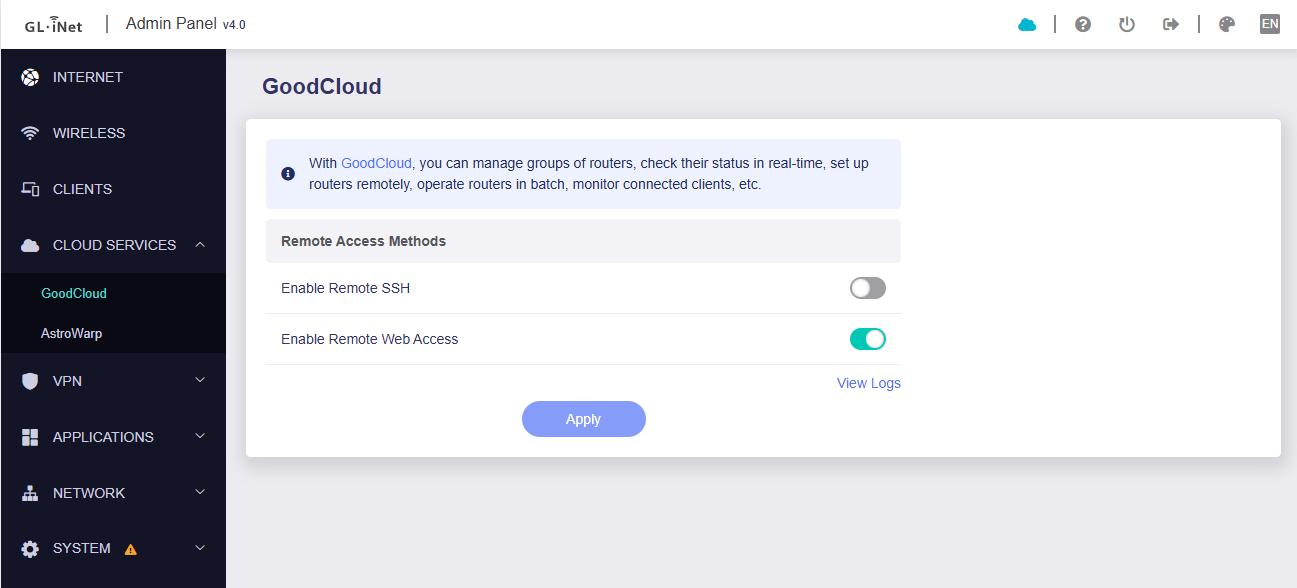
Next:
Press the INTERNET tab to return to the main page, and locate the CELLULAR box
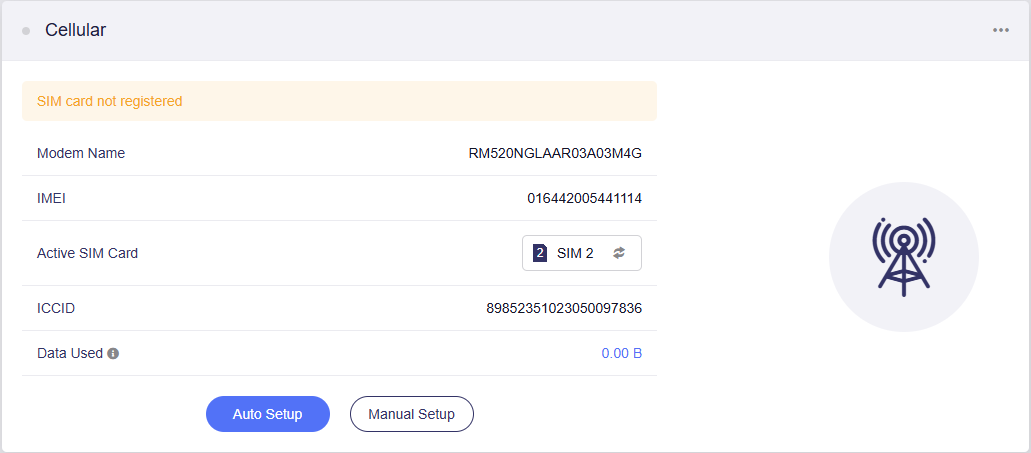
Press the AUTO SETUP button to automatically connect your router to the cellular network.
NOTE: Your router may show different information, including SIM 1 as the Active SIM Card. Please do NOT make any changes to this section. Simply pressing the Auto Setup button will be sufficient to get your router connected to the cellular network.
NOTE: Your router may show different information, including SIM 1 as the Active SIM Card. Please do NOT make any changes to this section. Simply pressing the Auto Setup button will be sufficient to get your router connected to the cellular network.
Once complete, inform Travel Data Customer Support that your router is ready for configuration.
Related Articles
Set Up Your GL-X3000 SpitzAX 5GNR WiFi 6 Router (v4.4 or below)
Follow these steps to allow Travel Data Customer Support remote access to configure your router for you. Connect to your X3000’s Wi-Fi or wired network. You may be presented with error notifications on your Computer or Phone that there is "No ...Reset and Set APN for LT18 Router
Reset Your LT18 Router With the router powered on, press and hold the RESET button for 6 seconds before release. Wait while the router resets. Set the APN If the router does not automatically connect to the correct APN, you can set the proper one ...Setting your GL Routers APN
1. Connect to your device via WiFi or an Ethernet cable plugged into the LAN port on the back of the router. 2. Open a web browser of your choice and enter 192.168.8.1 in the navigation bar. 3. Enter your admin password. If you do not remember your ...Activation: Step 3
Remote Activation Settings In order for our support staff to complete your device configuration, please follow these steps. Please know, we cannot provide specific instructions, as your specific device configuration may be different. *See below if ...NRadio First Time Setup
Setting up your NRadio router for the first time is quick and easy! While it will automatically set the correct options, you may need to adjust some items yourself. This guide will help you with the most common items. Step 1: Access the Router’s ...