Reset and Set APN for LT18 Router
Reset Your LT18 Router
With the router powered on, press and hold the RESET button for 6 seconds before release. Wait while the router resets.
Set the APN
If the router does not automatically connect to the correct APN, you can set the proper one manually.
Login to your routers control panel at: http://192.168.10.1/
Go to General Settings -> 3G/4G
- a. Set Network mode as 4G only
- b. Set APN profile as Manual
- c. Set APN

Red Plans: vzwinternet
Blue Plans: broadband
Magenta Plans: fast.t-mobile.com
- d. Leave username and password as blank.
- e. Leave Authentication as --Please Choose--
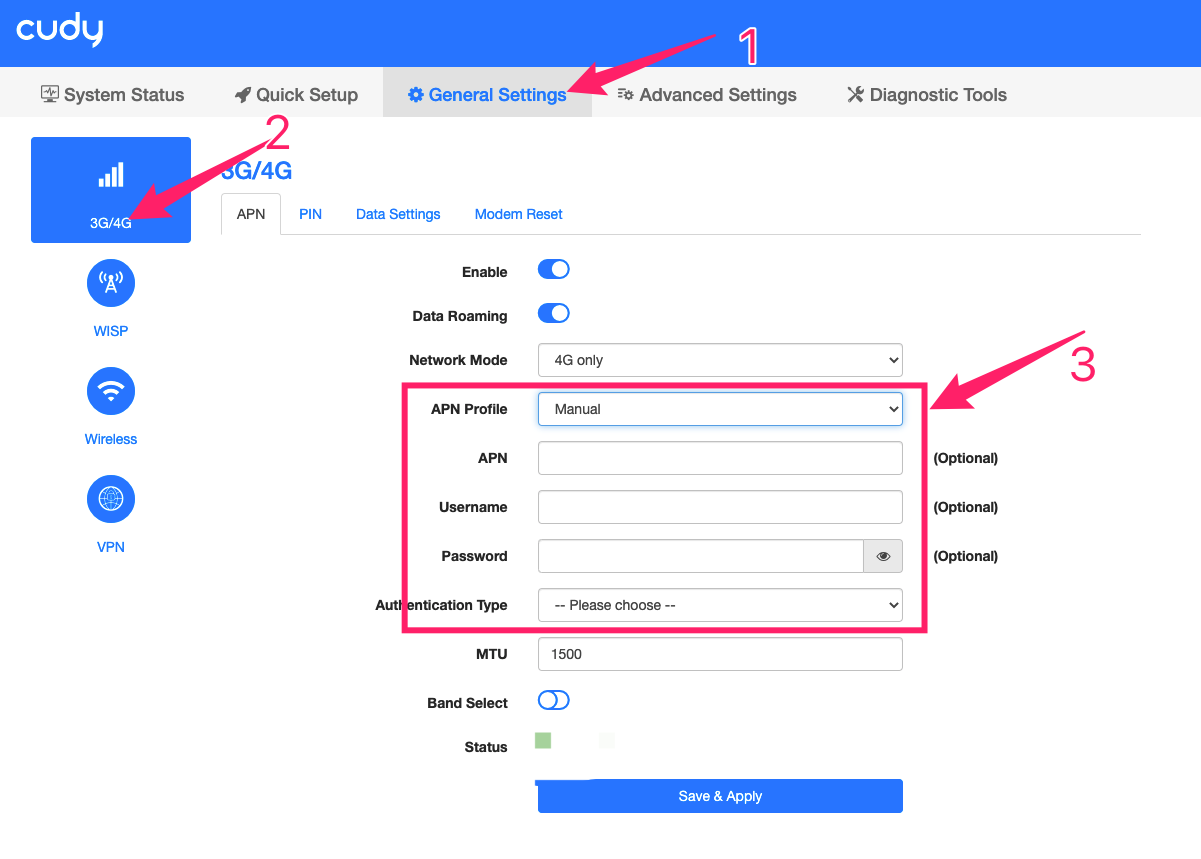
Save & Apply all the settings and then check your connection.
Related Articles
Setting your GL Routers APN
1. Connect to your device via WiFi or an Ethernet cable plugged into the LAN port on the back of the router. 2. Open a web browser of your choice and enter 192.168.8.1 in the navigation bar. 3. Enter your admin password. If you do not remember your ...Set Up Your GL-X3000 SpitzAX 5GNR WiFi 6 Router (v4.4 or below)
Follow these steps to allow Travel Data Customer Support remote access to configure your router for you. Connect to your X3000’s Wi-Fi or wired network. You may be presented with error notifications on your Computer or Phone that there is "No ...Set Up Your GL-X3000 SpitzAX 5GNR WiFi 6 Router (v4.5+)
These steps are for Version 4.5 or Greater Follow these steps to allow Travel Data Customer Support remote access to configure your router for you. Connect to your X3000’s Wi-Fi or wired network. You may be presented with error notifications on your ...Setting the APN for UOTEK Equipment
While connected to your routers wifi network, login to the admin control panel. The default address is: 192.168.100.1, and the default password is: admin From the home screen, select the APN option from the menu under 5G NetWork Select The Add APN ...NRadio First Time Setup
Setting up your NRadio router for the first time is quick and easy! While it will automatically set the correct options, you may need to adjust some items yourself. This guide will help you with the most common items. Step 1: Access the Router’s ...