Activation Setup for UOTEK Equipment
Travel Data provides complimentary remote setup and configuration of UOTEK routers that have or have not been purchased from our store directly via ZeroTier.
So we may remotely complete the setup, please keep your routers admin password set to the default until we have completed the setup for you. We'll add your router to our ZeroTier server for the setup process. You may then turn this service off once completed. You can also turn it back on anytime to receive remote technical assistance with your router.
To activate please follow these steps:
Login to your routers control panel located at: http://192.168.100.1
The default username/password is: admin/admin
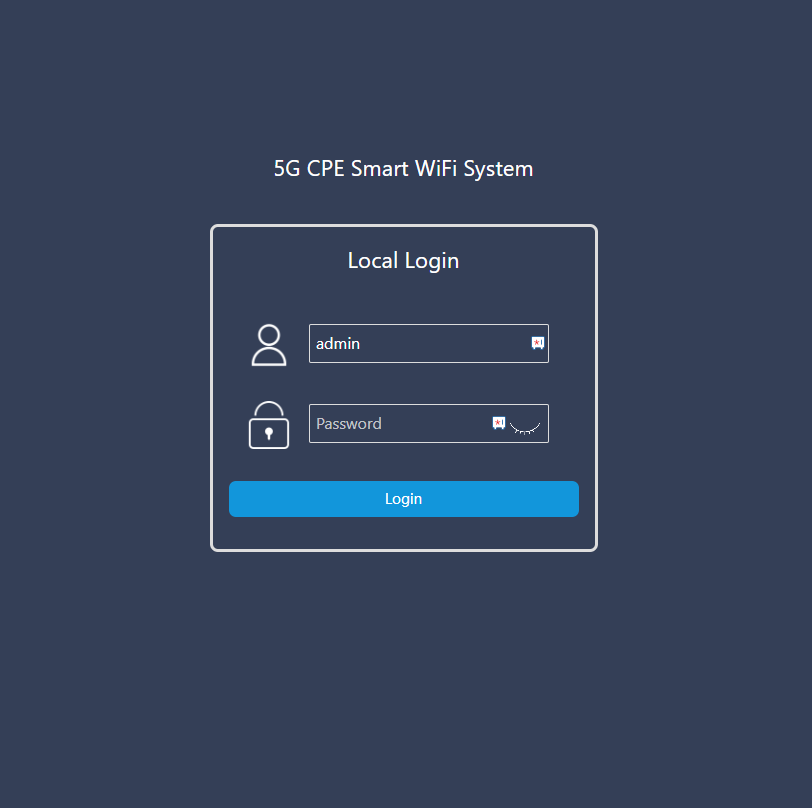
Next, select the ZeroTier option from the NETWORK menu:
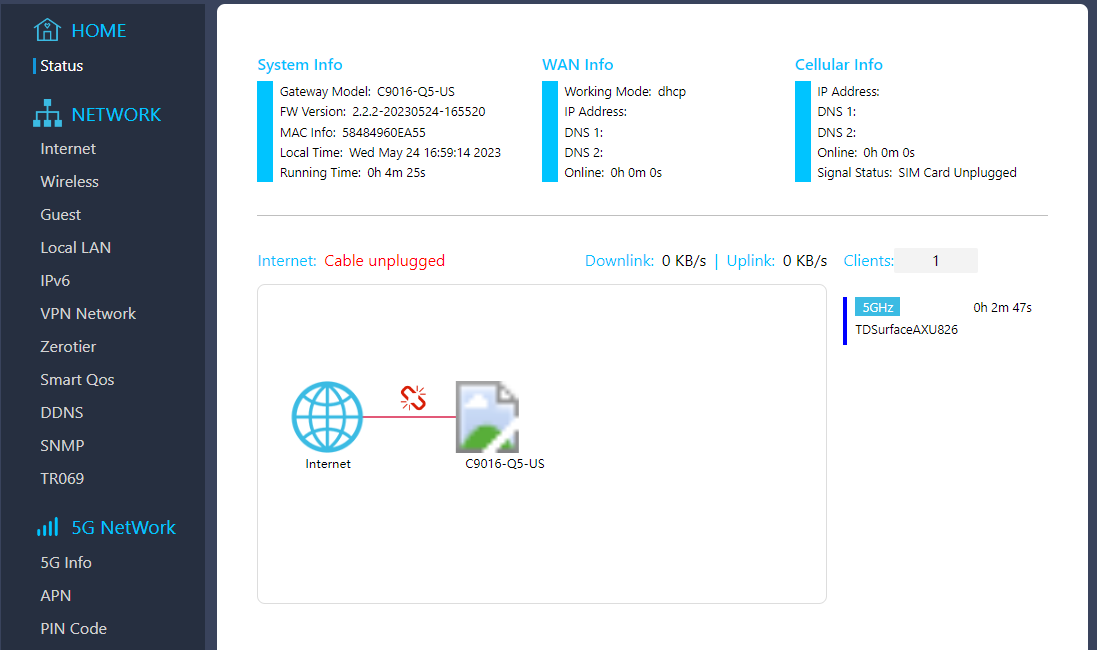
Tick the zerotier slider to the on position
Enter the following information into the zerotier Edit ID field: 9bee8941b56ed47c (be sure there is no space before, or after the text if you are copying/pasting)
Press the save button
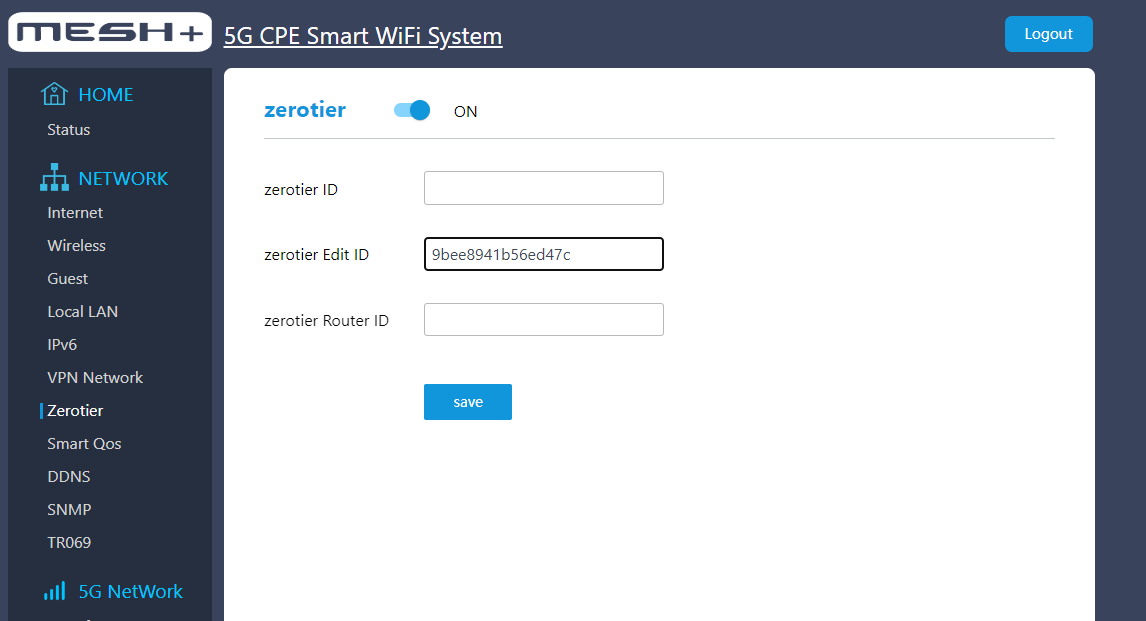
After saving, the zerotier Router ID will populate. Please copy this number and include it with your reply message.
Please reply to your support request to let us know your router is ready to be configured by our team.
Please do not change your routers settings until you hear back that the setup has been completed.
Related Articles
First Setup for MikroTik Equipment
Overview Congratulations on your purchase of a MikroTik router! These are powerful devices, that host many features. Your Travel Data subscription will come with complimentary managed wifi for these devices. Below are the steps to enroll your router ...LT18 Setup Step 2
Now that your sim card is active, please follow this guide to continue the LT18 Setup. Standard LT18 Setup Steps In order for your equipment to be registered, you'll need to take a few simple steps to set up your router. First, connect to your ...Manual Customer RemoteSim Setup
Overview For customers not wishing to have Travel Data perform the setup of their router via InControl2, please follow this guide to configure your router. Use the details provided to you by our Activations Department. If you're not comfortable ...Setting the APN for UOTEK Equipment
While connected to your routers wifi network, login to the admin control panel. The default address is: 192.168.100.1, and the default password is: admin From the home screen, select the APN option from the menu under 5G NetWork Select The Add APN ...Activation: Step 2
Using your computer or mobile device, connect to your mifi or router's wireless network. If using a phone, you MUST first switch airplane mode on, then turn your wifi back on, and connect to the mifi, or routers wireless network. Please ignore all ...