UOTEK Mesh+ ZeroTier Setup
Travel Data provides complimentary remote setup and configuration of UOTEK routers that have or have not been purchased from our store directly via ZeroTier.
So we may remotely complete the setup, please keep your routers admin password set to the default until we have completed the setup for you. We'll add your router to our ZeroTier server for the setup process. You may then turn this service off once completed. You can also turn it back on anytime to receive remote technical assistance with your router.
To activate please follow these steps:
Login to your routers control panel located at: http://192.168.100.1
The default username/password is: admin/admin
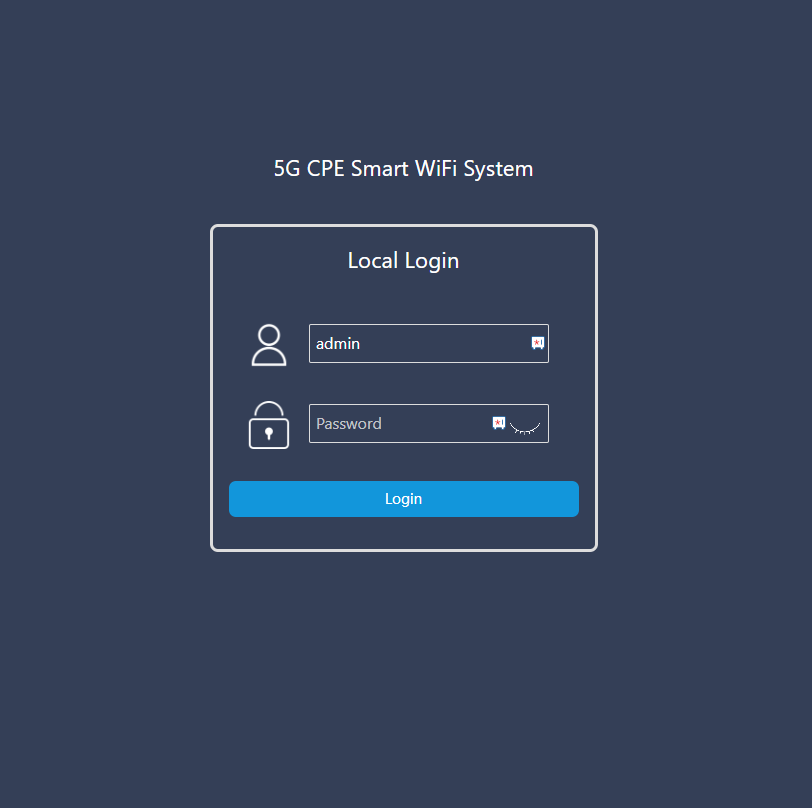
Next, select the ZeroTier option from the NETWORK menu:
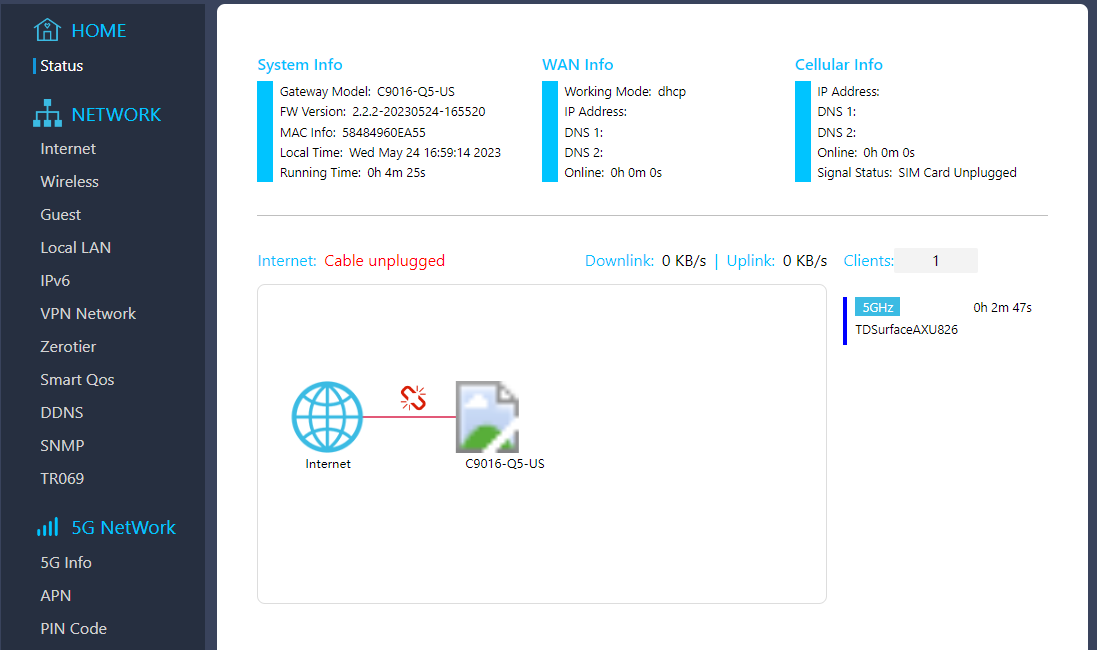
Tick the zerotier slider to the on position
Enter the following information into the zerotier Edit ID field: 9bee8941b56ed47c (be sure there is no space before, or after the text if you are copying/pasting)
Press the save button
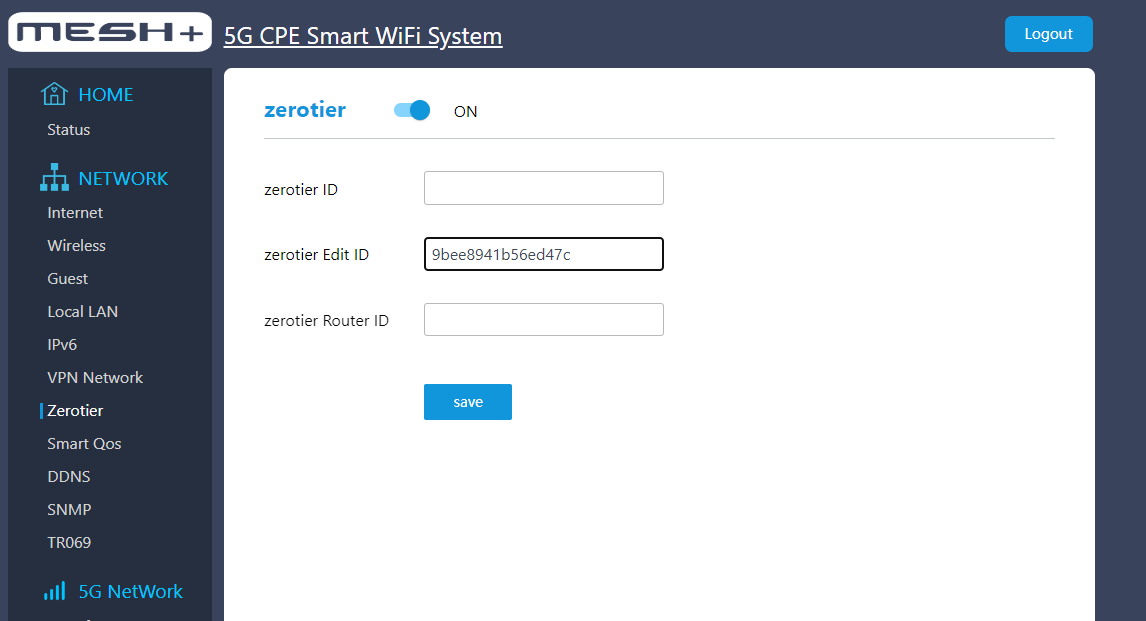
After saving, the zerotier Router ID will populate. Please copy this number and include it with your reply message.
Please reply to your support request to let us know your router is ready to be configured by our team.
Please do not change your routers settings until you hear back that the setup has been completed.
Related Articles
LT18 - Quick Setup Guide
The LT18 is simple to get set up and ready to use right out of the box. Travel Data has already installed one T-Mobile sim card for you, you'll just need to connect the antennas and power the router on to get connected!Cudy Remote Assistance
Travel Data is able to provide remote assistance with troubleshooting connections for Cudy devices. Please follow the guide below to allow our Technical Support Team access to your router. Login to your routers control panel - the default is: ...Manually Connecting GL Router to Cellular Network
Occasionally, your router may disconnect from the cellular network. When this happens, you may see an error displayed on your computer, tablet or phone saying "Connected, No Internet", or similar. You can check your routers connection to the cellular ...Factory Reset GL Routers
With your device powered on, locate the recessed factory reset button then press and hold for 10 seconds until the lights begin to flash in sequence. The device will power off, and back on again - wait until the power light, and the two wifi ...Configure your Cudy LT18 Router
Who Is This Article For? Customers who may need to reference this article include: Existing Customers who are changing from another device to the LT18 Device, and have NOT purchased their LT18 from Travel Data. All Customers should follow the ...