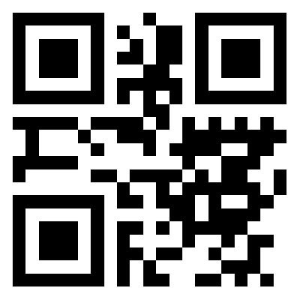Chateau Series Quick-Start
This "Chateau" series Quick Guide covers models: RBD53G-5HacD2HnD-TC&EG12-EA (Chateau LTE12)
This is Wireless Network Device. You can find the product model name on the case label (ID).
Please visit the user manual page on https://mt.lv/um for the full up-to-date user manual. Or scan the QR code with your mobile phone.
First steps:
- Connect your computer to one of the Ethernet ports.
- Insert micro SIM card into the slot located under the device.
- Connect the power adapter to the DC jack.
- Open https://192.168.88.1 in your web browser to start the configuration.
- User name: admin and there is no password.
- Update the device by clicking the (Check_for_updates) on the right side and updating your RouterOS software to the latest version. Must have a valid SIM card inserted.
- To manually update the device, please go to https://mikrotik.com/download
- Choose v7 (ARM) packages for this device and download them to your PC.
- Upload downloaded packages to the (WebFig) (Files) menu and reboot the device.
- Updating your RouterOS software to the latest version will ensure the best performance, stability, and security updates.
- In the (QuickSet) menu set up the following: Choose your country, to apply country regulation settings.
- Set up your wireless network password in the left field.
- Set up your router password in the bottom field.
Related Articles
LT18 - Quick Setup Guide
The LT18 is simple to get set up and ready to use right out of the box. Travel Data has already installed one T-Mobile sim card for you, you'll just need to connect the antennas and power the router on to get connected!Compatible Devices List
Introduction: Welcome to the Travel Data Compatible Devices List! Here, you’ll find a selection of devices fully supported by our service. Each device purchased from Travel Data arrives pre-configured with a SIM card, ready to activate and use right ...How to Check if a Peplink Cellular Router Supports RemoteSIM
1. Login to your routers control panel then 2. Go to Network (Top tab), then WAN (Left-side tab), and click Details on any cellular WAN. This will open the WAN Connection Settings page. 3. Scroll down to Cellular settings. If you can see the Remote ...Using Travel Data's New Account Dashboard
Overview We're excited to announce that our new account dashboard is now available to select customers. We're enhancing our account security, and simplifying the layout to better meet the needs of the community. We're actively going through our ...Manually Connecting GL Router to Cellular Network
Occasionally, your router may disconnect from the cellular network. When this happens, you may see an error displayed on your computer, tablet or phone saying "Connected, No Internet", or similar. You can check your routers connection to the cellular ...